🚚 Routing Training Documentation
Mastering route management helps ensure efficient deliveries, accurate customer service, and optimal use of resources. This guide covers everything you need to know about creating, managing, and optimizing routes within the system.
1. Overview
- Understand the purpose of routing in the system.
- See how routing connects with Orders and Customer Management.
- Learn the benefits of optimized routing: increased efficiency, delivery accuracy, and time savings.
2. Creating a New Route
- Access the Routes tab.
- Click "New Route" to start.
- Enter a clear route name and description.
- Define the Route Number (used as the invoice number prefix for offline functionality in the mobile app).
- (Optional) Add route-specific notes for internal reference.
- Click "Save" to create your route.
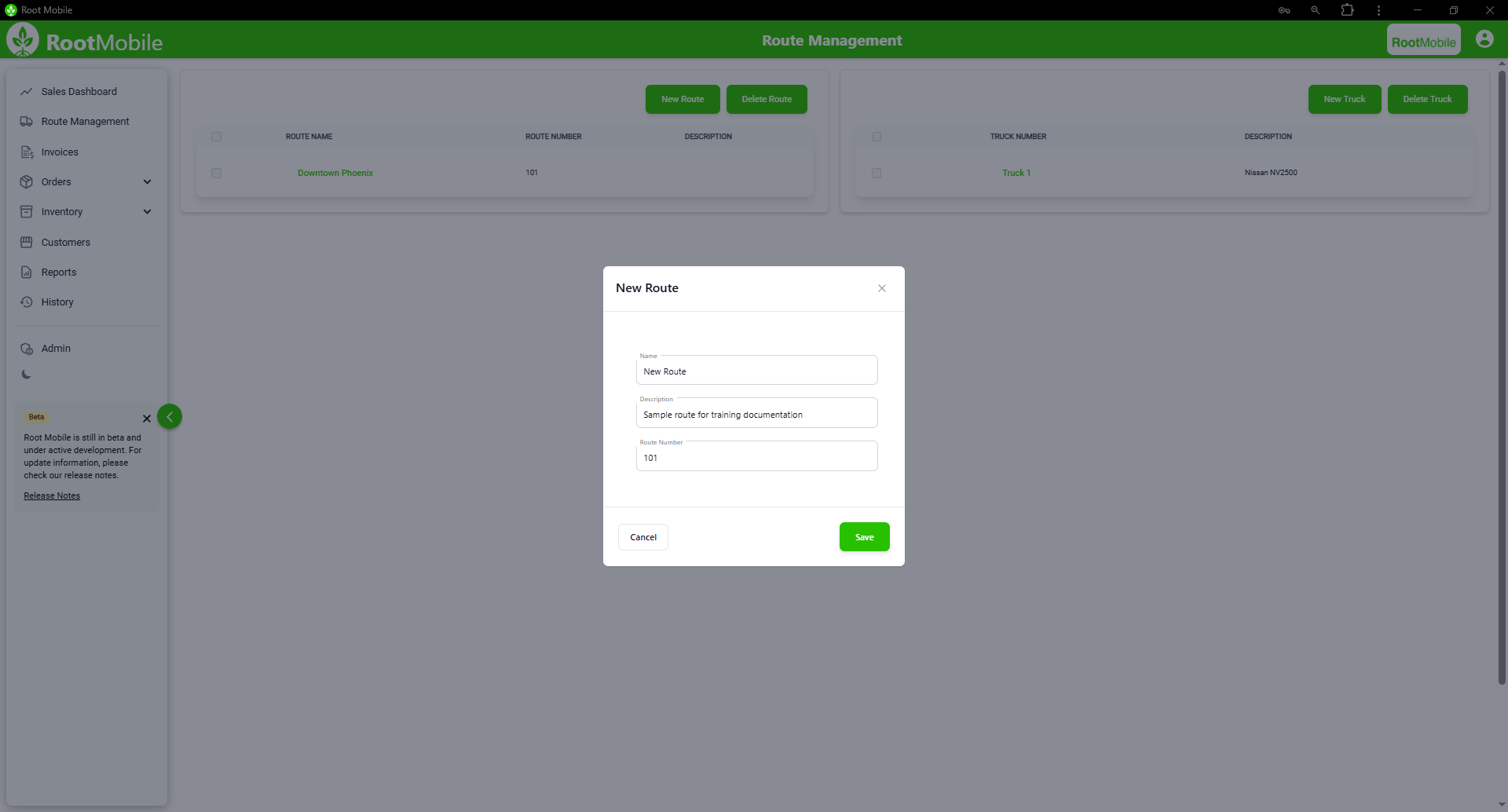
✅ Tip: Use consistent naming conventions to make routes easily identifiable.
3. Editing Route Details
- Navigate to your existing route from the dashboard.
- Click "Edit" to update the route name, notes, or status (active/inactive).
- Click "Save Changes" to apply updates.
4. Assigning Customers to Routes
- Open the desired route.
- Use search and filter tools to find customers by region, tags, or name.
- Click customers to select.
- Confirm assignments and click "Save".
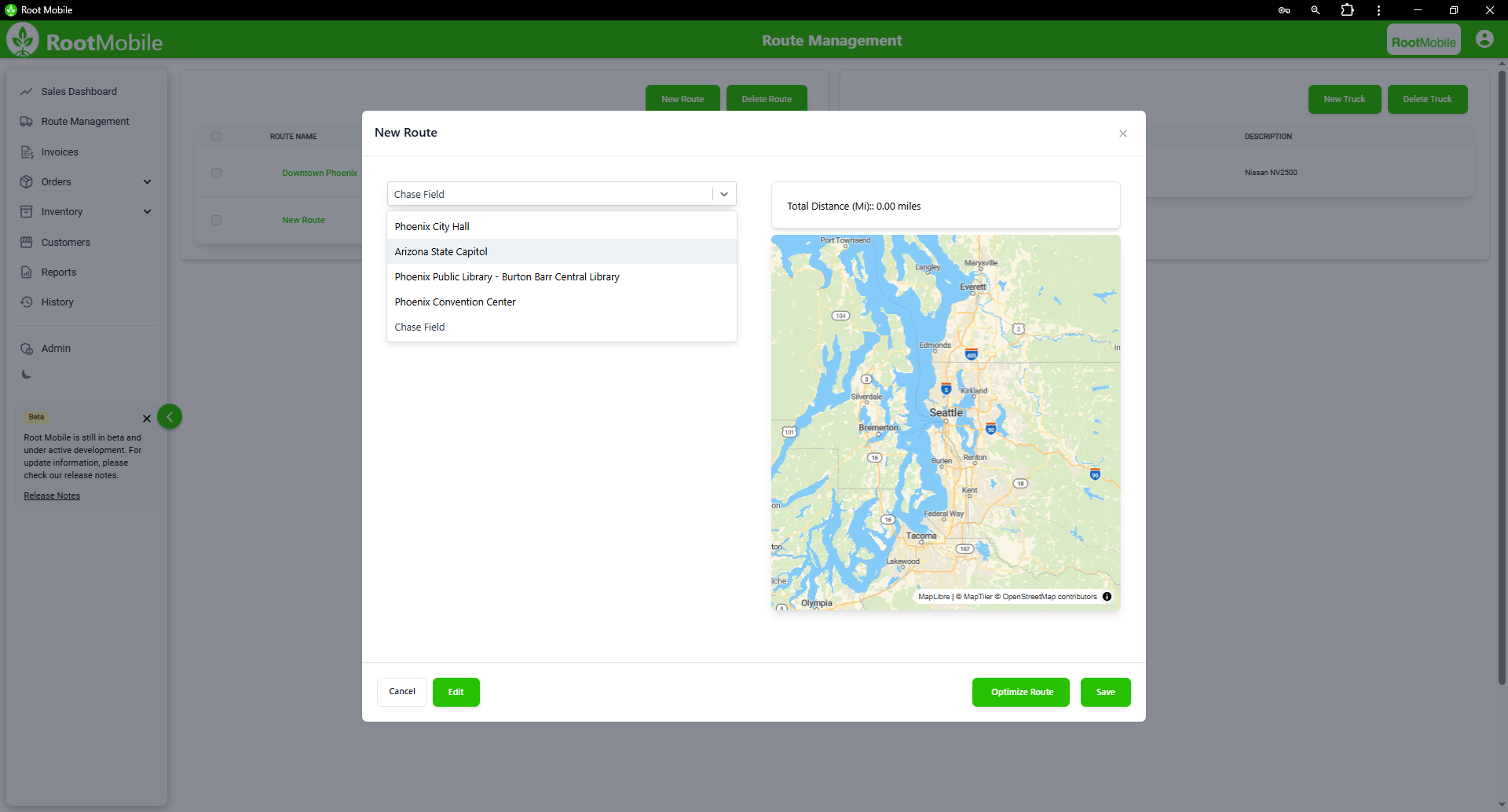
5. Rearranging Route Order
- In the route view, use drag-and-drop to reorder customer stops.
- Consider delivery time windows and priority customers.
- Click "Save & Publish" to finalize the new sequence.
6. Optimizing Routes Automatically
- Open the route you wish to optimize.
- Click "Optimize Route".
- Review the suggested stop order, based on distance and time efficiency.
- Apply the optimized route, or manually adjust if needed.
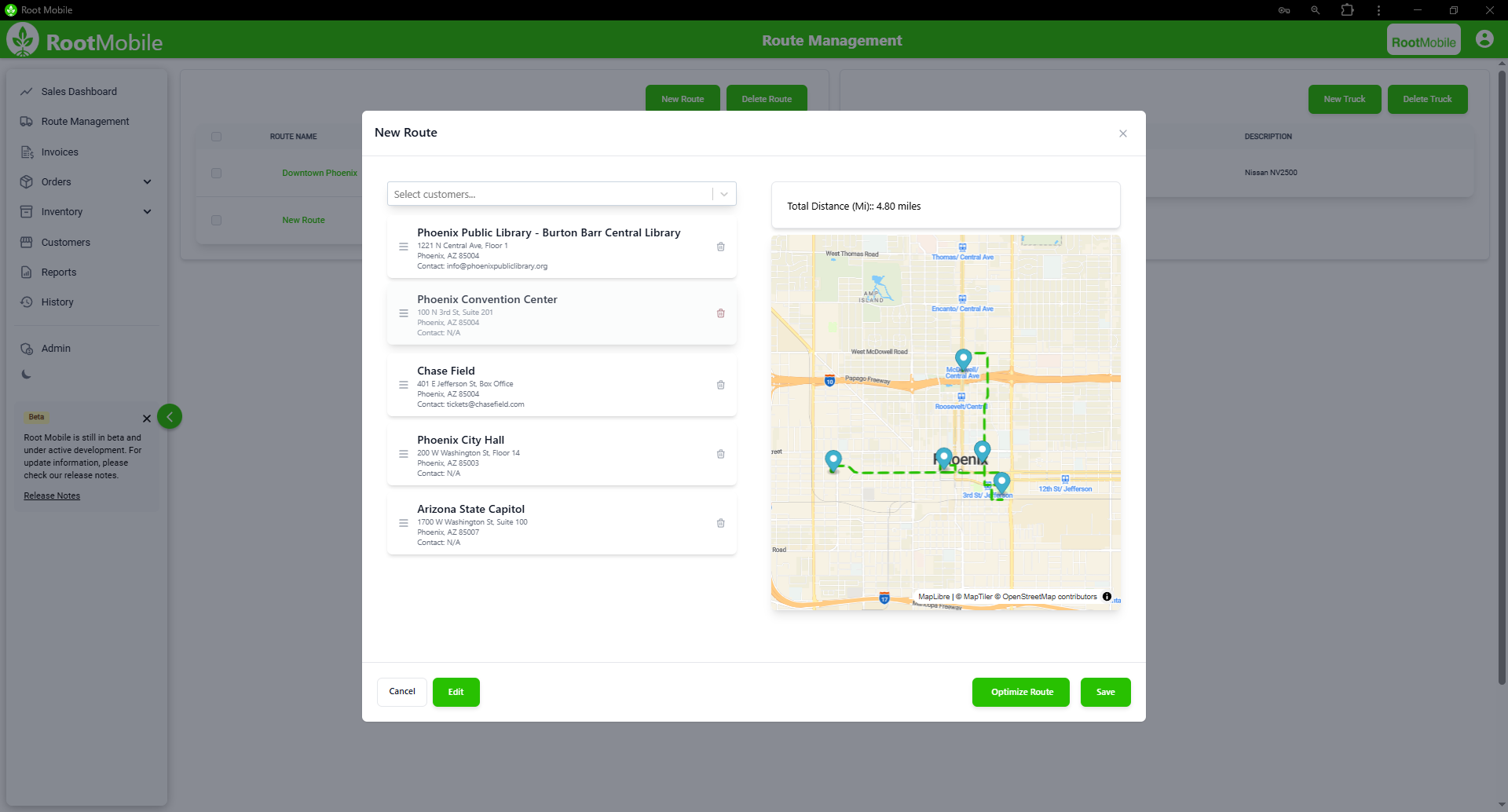
⚠️ Note: Always review optimization before finalizing to catch any special customer requirements.
8. Common Issues & Troubleshooting
Problem: Optimization errors.
Solution: Confirm all stops have valid addresses.
9. Best Practices
- Regularly review and optimize routes to maintain efficiency.
- Use customer tags for faster assignments.
- Test small route changes before making large-scale updates.