Import Customers & Products
Overview
Importing customers and products into Root Mobile is a quick way to get started with your data. You can upload a CSV file using our pre-formatted template, ensuring your records are added efficiently. Alternatively, you can manually add customers and products one at a time or use the Clone feature to duplicate existing records.
📥 Importing from a CSV File
1. Download the CSV Template
Before importing, download our CSV template to ensure your data is correctly formatted:
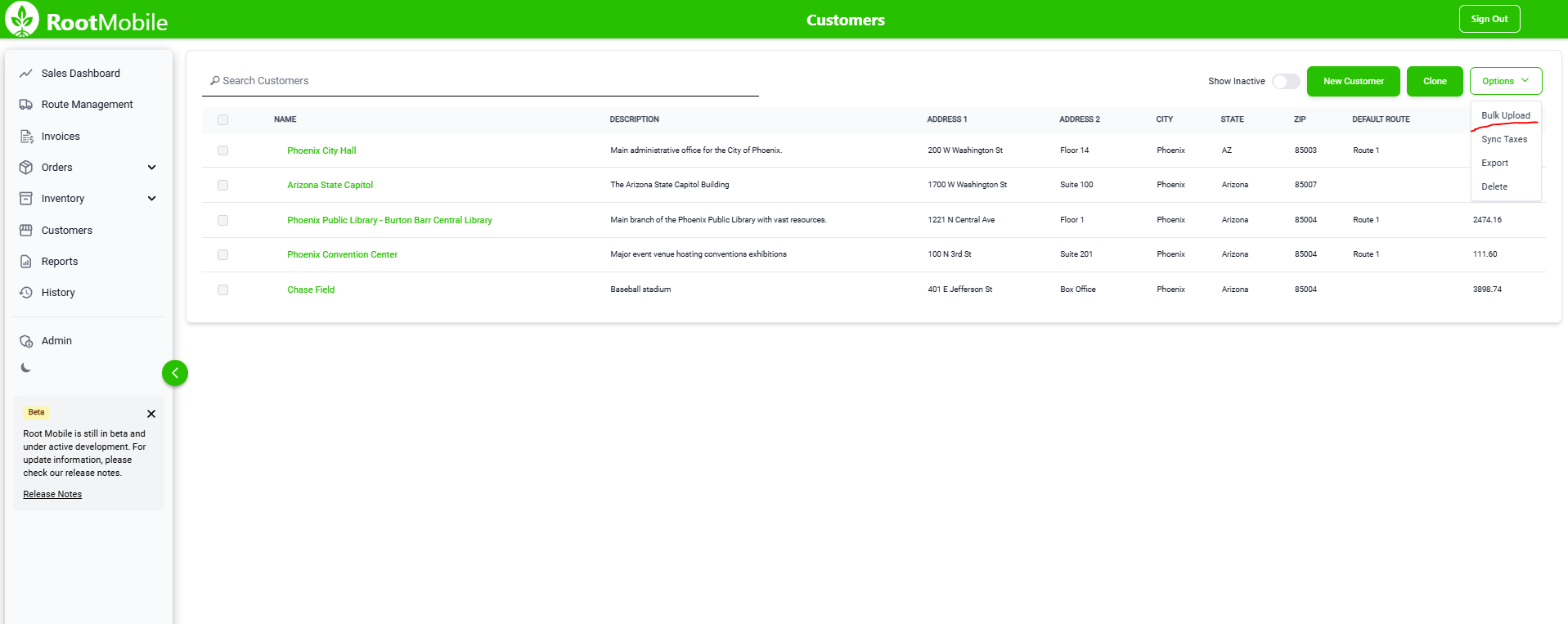 1. Navigate to the Customers or Products section in the Root Mobile Web App.
2. Click on the "Bulk Upload" button under Options.
3. Click "Blank Template" and open the file in Excel or Google Sheets.
1. Navigate to the Customers or Products section in the Root Mobile Web App.
2. Click on the "Bulk Upload" button under Options.
3. Click "Blank Template" and open the file in Excel or Google Sheets.
2. Fill Out the Template
- Each row represents a customer or product.
- Ensure mandatory fields (e.g., Customer Name, Product SKU) are filled in.
- Do not modify column headers, as they must match exactly.
3. Upload the CSV File
- Return to the "Bulk Upload" screen.
- Drag and drop your completed CSV file, and watch as your data is added instantly.
✅ A confirmation message will appear once the import is successful. ⚠️ If errors occur, review the error message and correct any formatting issues in your CSV file before re-uploading.
➕ Adding Customers & Products Manually
If you prefer, you can add new customers and products one at a time:
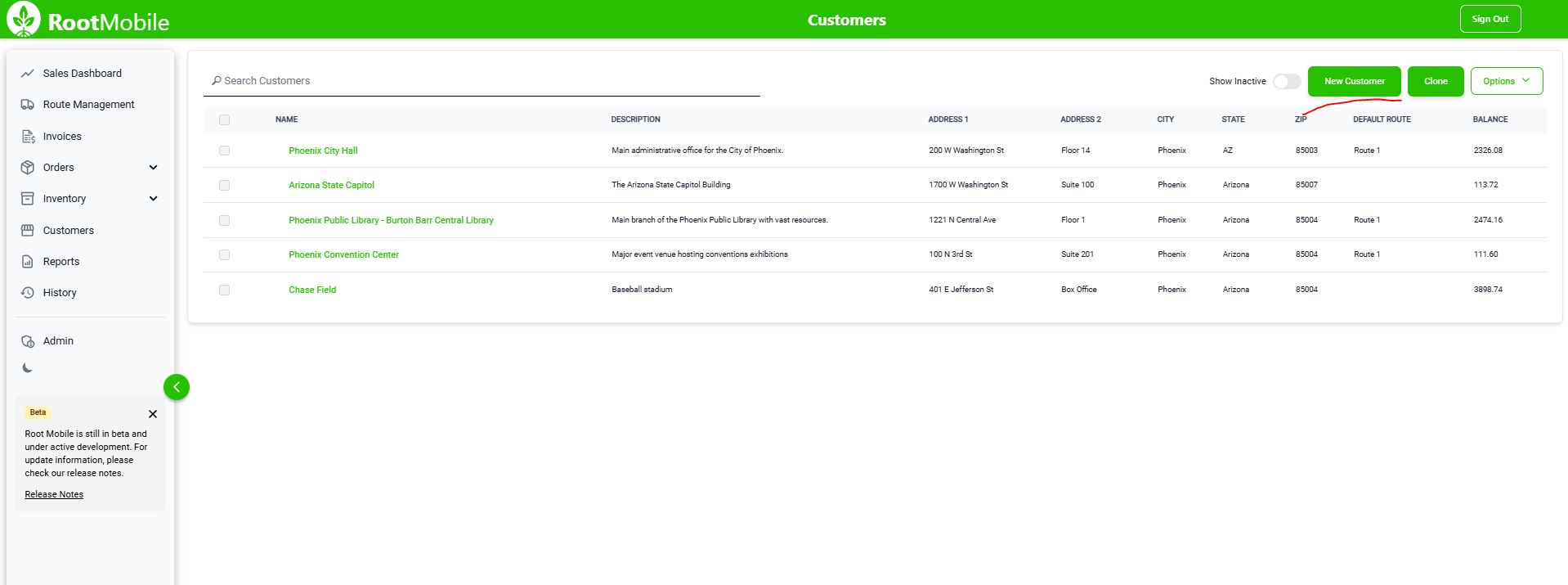 1. Navigate to Customers or Products.
2. Click "New Customer" or "New Product".
3. Fill out the required fields.
4. Click "Save" to add the record.
1. Navigate to Customers or Products.
2. Click "New Customer" or "New Product".
3. Fill out the required fields.
4. Click "Save" to add the record.
🔄 Cloning an Existing Record
If you need to create a new customer or product that is similar to an existing one, use the Clone button:
- Check the select checkbox for the customer or product you want to duplicate.
- Click the "Clone" button at the top.
- Modify the details as needed, ensuring to add a new Name.
- Click "Save" to create the new entry.
Common Issues & Troubleshooting
❓ "My CSV upload failed with an error message"
- Ensure your file is using the provided template format.
- Check for missing required fields.
- Remove any extra blank columns or rows.
❓ "Some records are missing after import"
- Check if they were skipped due to formatting issues.
❓ "I accidentally uploaded incorrect data"
- You can delete incorrect records using multi-select, and re-upload with corrected data.
✅ Best Practices
- Always use the latest CSV template to avoid formatting errors.
- Before importing large datasets, test with a small batch.
- Use the Clone feature for quick duplication of similar records.
- Double-check required fields before uploading.
By following these steps, you can efficiently manage your customers and products within Root Mobile. 🚀